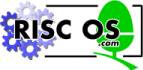
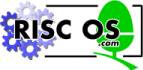 |
www.riscos.com Technical Support: |
This is an alphabetical list of every * Command available under RISC OS 3.60 and later. It does not contain * Commands provided by the addition of expansion cards or extra filing systems.
Each command is followed by a short explanation of its function and its command syntax (unless the command has no paraemeters - e.g. *Access) This is not intended as a complete explanation of the commands, but as a quick reference for experienced users who may prefer to use the command line. All of these commands are explained in greater detail in the RISC OS 3 Programmer's Reference Manual.
A more detailed version of this information can be found in the RISC OS Developer support section of www.riscos.com.
The syntax of each command is described in a standard way. The symbols used in syntax descriptions are:
<value>
indicates that an actual value must be substituted. For example, <filename> means that an actual filename must be supplied.
[...]
indicates that the item enclosed in the square brackets is optional.
|
indicates alternatives. For example, 0 | 1 means that the value 0 or 1 must be supplied.
You can download this list in plain text format by clicking here.
*Access
*Access changes the attributes of all objects matching the wildcard
specification. These attributes control whether you can run, read from,
write to and delete a file.
Attributes are:
*Access <object_spec> [<attributes>]
*AddApp
*AddApp adds entries in Resources:$.Apps (the Apps icon on the icon bar) for
all applications matching the wildcard pattern in the given directory, or in
the current directory if none is specified.
*AddApp [<directory>.]<pattern>
*AddFS
*AddFS adds a remote file server's disc to the list of file servers' discs
that are known to NetFS. If only the file server is specified, then all its
discs will be removed from the list.
*AddFS <file_server_number> [<disc_number> [:]<disc_name>]
*AddTinyDir
*AddTinyDir adds a file, application or directory to the icon bar. If no
pathname is given, and there is no TinyDir icon already present on the icon
bar, it adds a blank directory icon to the icon bar.
*AddTinyDir [<object>]
*ADFS
*ADFS selects the Advanced Disc Filing System as the current filing system.
*Alias
*Alias sets an alias for a command.
*Alias <alias> <command>
*Alphabet
*Alphabet selects an alphabet, setting the character set according to the
country name or alphabet name. With no parameter, this command displays the
currently selected alphabet.
*Alphabet [<country_name>|<alphabet_name>]
*Alphabets
*Alphabets lists all the alphabets currently supported.
*Append
*Append opens an existing file so you can add more data to the end of the
file. Pressing Escape finishes the input.
*Append <filename>
*AppSize
*AppSize moves memory into or out of the RMA. This command is used at
startup to shrink the RMA to its smallest possible size, and should not be
used by other applications.
*AppSize <size>[K]
*Audio
*Audio turns the Sound system on or off.
*Audio On|Off
*Back
*Back swaps the current and previously selected directories on the current
filing system.
*BackDrop
*BackDrop puts the first sprite in the given sprite file on the desktop
background. If no filename is specified, the current backdrop's placing is
altered.
*BackDrop [-Centre|-Scale|-Tile|-Remove] [<filename>]
*Backup
*Backup copies the used part of one floppy disc to another; free space is
not copied.
*Backup <source_drive> <dest_drive> [Q]
*BASIC
*BASIC starts the ARM BBC BASIC V interpreter.
For full details of BBC BASIC, see the BBC BASIC Reference Manual.
*BASIC [<options>]
*BASIC64
*BASIC64 starts the ARM BBC BASIC VI interpreter, supplied on disc with your
RISC OS computer - provided its module has already been loaded. If *BASIC64
fails, load the module with '*RMLoad System:Modules.BASIC64'.
For full details of BBC BASIC, see the BBC BASIC Reference Manual.
*BASIC64 [<options>]
*BlankTime
*BlankTime sets the time in seconds before the screen blanks. If, during
this time, there is no activity (i.e. no keyboard or mouse input is
received, and - with the W option - there is no writing to the screen) the
screen then blanks.
The blank time is only retained until the next reset.
*BlankTime [W|O] [<time>]
*BreakClr
*BreakClr removes the breakpoint at the specified address or register value.
If you give no parameter then you can remove all breakpoints.
*BreakClr [<addr>|<reg>]
*BreakList
*BreakList lists all the breakpoints that are currently set.
*BreakSet
*BreakSet sets a breakpoint at the specified address or register value.
*BreakSet <addr>|<reg>
*Build
*Build opens a new file and directs subsequent input to it. Pressing Escape
finishes the input.
*Build <filename>
*Bye
*Bye ends a filing system session by closing all files and unsetting all
directories and libraries.
Other actions are filing system dependent, and where relevant may include dismounting discs, parking the heads of hard discs, and logging off the current fileserver.
*Bye
*Bye [[:]<file_server>] (NetFS syntax)
*Cache
*Cache turns the cache on or off. With no parameter, it gives the
cache's current state.
*Cache [On|Off]
*Cat
*Cat lists all the objects in a directory (by default the current
directory).
*Cat [<directory>]
*CDDevices
*CDDevices displays all the CD devices connected, their product name,
capacity, firmware revision, and their SCSI ID (displayed as device, LUN,
and card; or as zeroes for non-SCSI devices).
*CDFS
*CDFS selects the CD-ROM Filing System as the current filing system.
*CDir
*CDir creates a directory with the specified pathname. On NetFS, you can
also give the size of the directory.
*CDir <directory> [<size_in_entries>]
*CDSpeed
*CDSpeed displays or sets the read speed of the given CD-ROM drive, or of
the current drive if none is specified.
*CDSpeed [<drive> [<speed>]]
*ChangeDynamicArea
*ChangeDynamicArea changes the size of the font cache, system sprite area
and/or RAM disc.
*ChangeDynamicArea [-FontSize <n>[K]] [-SpriteSize <n>[K]] [-RamFsSize <n>[K]]
*ChannelVoice
*ChannelVoice assigns a voice to a channel. By default, only the first of
the eight voices will be available. To make others available, use the BASIC
VOICES <n> command.
*ChannelVoice <channel><voice_number>|<voice_name>
*CheckMap
*CheckMap checks that the map of an E- or F-format disc has the correct
checksums and is consistent with the directory tree. If only one copy of the
map is good, it allows you to rewrite the bad one with the information in
the good one.
If bad map information cannot be cured, you should backup all of your files and then reformat your hard disc. Contact your supplier for more information.
*CheckMap [<disc_spec>]
*Close
*Close closes all open files on the current filing system.
*ColourTrans...
*ColourTrans... commands are for internal use only, and you should not use
them.
*Compact
*Compact collects together free space on a disc by moving files.
*Compact [<disc_spec>]
*Configure
*Configure sets the value of a configuration option in the CMOS RAM. If no
parameters are specified, the available configuration options are listed.
*Configure [<option> [<value>]]
*Configure ADFSbuffers
*Configure ADFSbuffers sets the configured number of 1 Kbyte file buffers
reserved for ADFS in order to speed up operations on open files. A value of
1 sets a default value appropriate to the computer's RAM size; a value of 0
disables fast buffering on open files.
*Configure ADFSbuffers <n>
*Configure ADFSDirCache
*Configure ADFSDirCache sets the configured amount of memory reserved for
the directory cache. A value of 0 sets a default value appropriate to the
computer's RAM size.
*Configure ADFSDirCache <size>[K]
*Configure Baud
*Configure Baud sets the configured baud rate for the serial port. Baud
rates are:
*Configure Baud <n>
*Configure Boot
*Configure Boot sets the configured boot action so that a power on, reset or
Ctrl Break runs a boot file.
*Configure BootNet
*Configure BootNet sets the configured state for whther or not the AUN
software is to be loaded from ROM.
*Configure BootNet On|Off
*Configure BST
*Configure BST (short for British Summer Time) is identical to the command
*Configure DST, and is enabled only on machines configured for the UK
territory.
*Configure Cache
*Configure Cache sets the configured cache state to be on or off.
*Configure Cache On|Off
*Configure Caps
*Configure Caps sets the configured value for Caps Lock to ON.
*Configure CDROMBuffers
*Configure CDROMBuffers sets the configured amount of memory reserved for
CD-ROM buffering, in kilobytes.
*Configure CDROMBuffers <size>[K]
*Configure CDROMDrives
*Configure CDROMDrives sets the configured number of CD-ROM drives
recognised at power on.
*Configure CDROMDrives <n>
*Configure Country
*Configure Country sets the configured alphabet and keyboard layout.
*Configure Country <country_name>
*Configure Data
*Configure Data sets the configured data word format for the serial port.
Data formats are:
<n> Word length Parity Stop bits
*Configure Data <n>
*Configure Delay
*Configure Delay sets the configured delay in centiseconds before keys start
to auto-repeat. A value of zero disables auto-repeat.
*Configure Delay <n>
*Configure Dir
*Configure Dir sets the configured disc mounting so that discs are mounted
at power on.
*Configure Drive
*Configure Drive sets the configured number of the drive that is selected at
power on.
*Configure Drive <n>
*Configure DST
*Configure DST sets the configured value for daylight saving time to ON.
The time zone is set when you configure your computer's territory, rather than by this command.
*Configure DumpFormat
*Configure DumpFormat sets the configured format used by the *Dump, *List
and *Type commands. Formats are:
*Configure DumpFormat <n>
*Configure FileSystem
*Configure FileSystem sets the configured filing system to be used at power
on or hard reset.
*Configure FileSystem <fs_name>|<fs_number>
*Configure Floppies
*Configure Floppies sets the configured number of floppy disc drives
recognised at power on.
*Configure Floppies <n>
*Configure FontMax
*Configure FontMax sets the configured maximum size of the font cache.
*Configure FontMax <m>K|<n>
*Configure FontMax1
*Configure FontMax1 sets the maximum height at which to scale from a bitmap
font rather than from an outline font.
*Configure FontMax1 <max_height>
*Configure FontMax2
*Configure FontMax2 sets the maximum height at which to scale from outlines
to anti-aliased bitmaps, rather than to 1 bit per pixel bitmaps.
*Configure FontMax2 <max_height>
*Configure FontMax3
*Configure FontMax3 sets the maximum height at which to retain bitmaps in
the cache, rather than the outlines from which they were converted.
*Configure FontMax3 <max_height>
*Configure FontMax4
*Configure FontMax4 sets the maximum width at which to use horizontal
subpixel anti-aliasing.
*Configure FontMax4 <max_width>
*Configure FontMax5
*Configure FontMax5 sets the maximum height at which to use vertical
subpixel anti-aliasing.
*Configure FontMax5 <max_height>
*Configure FontSize
*Configure FontSize sets the configured amount of memory reserved for the
font cache.
*Configure FontSize <size>K
*Configure FS
*Configure FS sets the configured default file server for NetFS.
*Configure FS <file_server>
*Configure GMT
*Configure GMT (short for Greenwich Mean Time) is identical to the command
*Configure NoDST, and is enabled only on machines configured for the UK
territory.
*Configure IDEDiscs
*Configure IDEDiscs sets the configured number of IDE hard disc drives
recognised at power on.
*Configure IDEDiscs <n>
*Configure Ignore
*Configure Ignore sets the configured printer ignore character.
*Configure Ignore [<ASCII_code>]
*Configure Language
*Configure Language sets the configured language used at power on.
*Configure Language <module_no>
*Configure Lib
*Configure Lib sets the configured library selected by NetFS after logon
(0 for the default library, 1 for $.ArthurLib).
*Configure Lib [0 | 1]
*Configure Loud
*Configure Loud sets the configured volume for the beep to its loudest
volume.
*Configure Mode
*Configure Mode sets the configured screen mode used by the machine. It is
identical to the command *Configure WimpMode.
*Configure Mode <screen_mode>|Auto
*Configure MonitorType
*Configure MonitorType sets the configured monitor type. Monitor types are:
*Configure MonitorType <n>|Auto
*Configure MouseStep
*Configure MouseStep sets the configured value for how fast the pointer
moves as you move the mouse. Although values up to 127 are accepted,
anything above 6 is impractical.
*Configure MouseStep <n>
*Configure MouseType
*Configure MouseType sets the configured pointer device to be used
thereafter. Device types are:
*Configure MouseType <device_type>
*Configure NoBoot
*Configure NoBoot sets the configured boot action so that a Shift power on,
Shift reset or Shift Break runs a boot file.
*Configure NoCaps
*Configure NoCaps sets the configured value for Caps Lock to OFF.
*Configure NoDir
*Configure NoDir sets the configured disc mounting so that discs are not
mounted at power on.
*Configure NoDST
*Configure NoDST sets the configured value for daylight saving time to OFF.
*Configure NoScroll
*Configure NoScroll sets the configured scrolling so the screen does not
scroll upwards at the end of a line.
*Configure Print
*Configure Print sets the configured default destination for printed output.
Destinations are:
*Configure Print <n>
*Configure PrinterBufferSize
*Configure PrinterBufferSize sets the configured amount of memory reserved
for printer buffering. You should not use this command.
*Configure PrinterBufferSize <m>K|<n>
*Configure PS
*Configure PS sets the configured default network printer server.
*Configure PS <printer_server>
*Configure Quiet
*Configure Quiet sets the configured volume for the beep to half its loudest
volume.
*Configure RamFSSize
*Configure RamFSSize sets the configured amount of memory reserved for the
RAM Filing System to use.
*Configure RamFSSize <m>K|<n>
*Configure Repeat
*Configure Repeat sets the configured interval in centiseconds between the
generation of auto-repeat keys. To completely disable auto-repeat, set the
delay to zero; *Configure Delay 0 will do this.
*Configure Repeat <n>
*Configure RMASize
*Configure RMASize sets the configured extra area of memory reserved for
relocatable modules.
*Configure RMASize <m>K|<n>
*Configure ScreenSize
*Configure ScreenSize sets the configured amount of memory reserved for
screen display.
*Configure ScreenSize <m>K|<n>
*Configure Scroll
*Configure Scroll sets the configured scrolling so the screen scrolls
upwards at the end of a line.
*Configure ShCaps
*Configure ShCaps sets the configured value for Caps Lock to ON, Shift
producing lower case letters.
*Configure SoundDefault
*Configure SoundDefault sets the configured speaker setting, volume and
voice.
*Configure SoundDefault <speaker> <volume> <voice_number>
*Configure SoundSystem
*Configure SoundSystem sets the configured value for the type of sound
hardware to use, and for whether to use oversampling for 16 bit sound.
*Configure SoundSystem 8bit | 16bit [oversampled] | <n>
*Configure SpriteSize
*Configure SpriteSize sets the configured amount of memory reserved for the
system sprite area.
*Configure SpriteSize <m>K|<n>
*Configure Step
*Configure Step sets the configured step rate of one or all floppy disc
drives.
*Configure Step <n> [<drive>]
*Configure Sync
*Configure Sync sets the configured type of synchronisation for vertical
sync output.
*Configure Sync 0|1|Auto
*Configure SystemSize
*Configure SystemSize sets the configured extra area of memory reserved for
the system heap.
*Configure SystemSize <m>K|<n>
*Configure Territory
*Configure Territory sets the configured default territory for the machine.
Use this command with caution; if you set a territory that is unavailable
your computer will not start, and so you will have to reset your CMOS RAM.
*Configure Territory <territory>
*Configure TimeZone
*Configure TimeZone sets the configured local time offset from UTC. The time
offset must be in the range -13:45 to +13:45, and must be an exact multiple
of 15 minutes.
*Configure TimeZone [+|-]<hours>[:<minutes>]
*Configure Truncate
*Configure Truncate sets the configured value for whether or not filenames
are truncated when too long for a filing system to handle.
*Configure Truncate On|Off
*Configure TV
*Configure TV sets the configured vertical screen alignment and screen
interlace.
*Configure TV [<vert_align>[[,]<interlace>]]
*Configure WimpAutoMenuDelay
*Configure WimpAutoMenuDelay sets the configured time the pointer must rest
over a menu item before its submenu (if any) is automatically opened.
*Configure WimpAutoMenuDelay <delay>
*Configure WimpDoubleClickDelay
*Configure WimpDoubleClickDelay sets the configured time after a single
click during which a double click is accepted.
*Configure WimpDoubleClickDelay <delay>
*Configure WimpDoubleClickMove
*Configure WimpDoubleClickMove sets the configured distance from the
position of a single click within which a double click is accepted.
*Configure WimpDoubleClickMove <distance>
*Configure WimpDragDelay
*Configure WimpDragDelay sets the configured time after a single click after
which a drag is started.
*Configure WimpDragDelay <delay>
*Configure WimpDragMove
*Configure WimpDragMove sets the configured distance from the position of a
single click that the pointer has to move for a drag to be started.
*Configure WimpDragMove <distance>
*Configure WimpFlags
*Configure WimpFlags sets the configured behaviour of windows when dragged,
and of error boxes:
*Configure WimpFlags <n>
*Configure WimpFont
*Configure WimpFont sets the configured value for the font to use on the
desktop. A parameter of 0 sets the font from Wimp$Font* system variables; a
parameter of 1 sets the System font; parameters 2 - 15 set a ROM font.
*Configure WimpFont <n>
*Configure WimpMenuDragDelay
*Configure WimpMenuDragDelay sets the configured time before an
automatically opened submenu is closed. During this time you can move the
pointer over other menu entries without closing the submenu, making it easy
to reach the submenu.
*Configure WimpMenuDragDelay <delay>
*Configure WimpMode
*Configure WimpMode sets the configured screen mode used by the machine. It
is identical to the command *Configure Mode.
*Configure WimpMode <screen_mode>|Auto
*Continue
*Continue resumes execution after a breakpoint, using the saved state.
*Copy
*Copy makes a copy between directories of any object(s) that match the given
wildcard specification. Options are taken from the system variable
Copy$Options, and those given to the command.
Options (use `~' to force off, e.g. ~C):
*Copy <source_spec> <destination_spec> [[~]<options>]
*CopyBoot
*CopyBoot copies the boot block from one MS-DOS floppy disc over the boot
block of another.
*CopyBoot <source_drive> <dest_drive>
*Count
*Count adds up the size of data held in one or more objects that match the
given wildcard specification. Options are taken from the system variable
Count$Options, and those given to the command.
Options (use `~' to force off, e.g. ~C):
*Count <object_spec> [[~]<options>]
*Countries
*Countries lists all the countries currently supported.
*Country
*Country selects the appropriate alphabet and keyboard layout for a given
country. With no parameter, this command displays the currently selected
country.
*Country [<country_name>]
*Create
*Create reserves space for a new file. No data is transferred to the file.
The optional load and execution addresses and length are in hexadecimal.
*Create <filename> [<length> [<exec_addr> [<load_addr>]]]
*Debug
*Debug enters the debugger. Type Quit to exit.
*Defect
*Defect reports what object contains a defect, or (if none) marks the
defective part of the disc so it will no longer be used.
*Defect <disc_spec> <disc_addr>
*Delete
*Delete erases a single named file or empty directory.
*Delete <object_spec>
*Desktop
*Desktop initialises all desktop facilities, then starts the Desktop. It
also runs an optional * Command or file of * Commands.
*Desktop [<command>|-File <filename>]
*Desktop_...
*Desktop_... commands (except for *Desktop_SetPalette - see below) are for
internal use only, and you should not use them.
*Desktop_SetPalette
*Desktop_SetPalette is an obsolete command that now has no effect.
*Dir
*Dir selects a directory (by default the user root directory) as the current
directory on a filing system.
*Dir [<directory>]
*Dismount
*Dismount ensures that it is safe to finish using a disc by closing all its
files, unsetting all its directories and libraries, forgetting its disc name
(if a floppy disc) and parking its read/write head.
*Dismount [<disc_spec>]
*Do
*Do passes a command to XOS_GSTrans, and then passes it to the CLI.
*Do <command>
*DOSMap
*DOSMap specifies a mapping between an MS-DOS extension and a RISC OS file
type. If the only parameter given is an MS-DOS extension, then the mapping
(if any) for that extension is cancelled. If no parameter is given, then all
current mappings are listed.
*DOSMap [<MS-DOS_extension> [<file_type>]]
*Drive
*Drive sets the current drive if NoDir is set.
*Drive <drive>
*Dump
*Dump displays the contents of a file, in hexadecimal and ASCII codes. The
optional file offset and start address are in hexadecimal.
*Dump <filename> [<file_offset> [<start_address>]]
*Echo
*Echo displays a string on the screen (after translating it using
OS_GSTrans).
*Echo <string>
*Eject
*Eject ejects the disc from the given CD-ROM drive, or from the current
drive if none is specified.
*Eject [<drive>]
*EnumDir
*EnumDir creates a file of object leafnames from a directory that match the
wildcarded pattern (by default `*').
*EnumDir <directory> <output_file> [<pattern>]
*Error
*Error generates an error with the given error number and explanatory text.
*Error [<error_no>] <text>
*Eval
*Eval evaluates an integer, logical, bit or string expression.
You can also use brackets.
*Eval <expression>
*Ex
*Ex lists all the objects in a directory (by default the current directory)
together with their corresponding file information.
*Ex [<directory>]
*Exec
*Exec instructs the operating system to take its input from the specified
file. If no parameter is given, the current exec file is closed.
*Exec [<filename>]
*FileInfo
*FileInfo gives full file information for the specified object(s).
*FileInfo <object_spec>
*Filer_Action
*Filer_Action is used to start a Filer_Action task running. This command is
intended for use only within desktop applications.
*Filer_Action
*Filer_Boot
*Filer_Boot boots the specified desktop application by running its !Boot
file.
*Filer_Boot <application>
*Filer_CloseDir
*Filer_CloseDir closes a directory display on the Desktop, and any of its
sub-directories.
*Filer_CloseDir <directory>
*Filer_OpenDir
*Filer_OpenDir opens a directory display on the Desktop. Switches are:
*Filer_OpenDir <directory> [<x> <y> [<width> <height>]] [<switches>]
*Filer_Run
*Filer_Run performs the equivalent of double-clicking on an object in a
directory display.
*Filer_Run <object>
*Filters
*Filters lists all currently active pre- and post-Wimp_Poll filters.
*FontCat
*FontCat lists the fonts available in Font$Path, or in the given directory.
*FontCat [<directory>]
*FontInstall
*FontInstall adds a directory to the list of those scanned for fonts. It
also rescans the directory, even if it was already known to the Font
Manager.
*FontInstall [<directory>]
*FontLibrary
*FontLibrary sets a directory as the font library, replacing the previous
library in the list of those scanned for fonts.
*FontLibrary <directory>
*FontList
*FontList displays the fonts in the font cache, its size, and its free
space.
*FontMerge
*FontMerge merges new fonts into an existing !Fonts directory.
*FontMerge <source> [<destination>]
*FontRemove
*FontRemove removes a directory from the list of those scanned for fonts.
*FontRemove [<directory>]
*Format
*Format prepares a new floppy disc for use, or erases a used disc for
re-use. Formats are:
You may need extra hardware to support some of these formats. Early models of RISC OS computers cannot use DOS/H, DOS/Q and F formats. RISC OS 2 only supports L, D and E formats.
The default is to use F-format.
*Format <drive> [<format> [<disc_name>]] [Y]
*Free
*Free displays the total free space remaining on a disc. For NetFS, *Free
displays a user's total free space, as well as the total free space for the
disc.
*Free [<disc_spec>]
*Free [:<file_server>] [<user_name>] (NetFS syntax)
*FS
*FS selects the current file server, restoring that file server's context
(for example, its current directory). If no argument is supplied,
information is given about your current file server, followed by any
non-current servers.
*FS [[:]<file_server>]
*FSLock_ChangePassword
*FSLock_ChangePassword changes the locked filing system and password.
*FSLock_ChangePassword <fs_name> [<new_pswd> [<new_pswd> [<old_pswd>]]]
*FSLock_Lock
*FSLock_Lock locks the computer from the partially unlocked state.
*FSLock_Status
*FSLock_Status displays the machine's current lock state.
*FSLock_Unlock
*FSLock_Unlock unlocks the computer. If the -full switch is given, then the
machine will be fully unlocked; otherwise a partial unlock will be done,
lasting only until the next reset.
*FSLock_Unlock [-full] [<password>]
*FwShow
*FwShow displays all currently known Freeway objects.
*FwShow
*FX
*FX calls OS_Byte to alter status variables, and to perform other closely
related actions.
*FX <reason_code> [[,] <r1>[[,] <r2>]]
*Go
*Go calls machine code at the given address (default &8000), passing it an
optional environment string.
*Go [<hexadecimal_address>] [ ; <environment>]
*GOS
*GOS calls command line mode, and hence allows you to type * Commands.
*Help
*Help gives brief information about each command. There are also some
special keywords:
*Help [<keyword>]
*I am
*I am selects NetFS and logs you on to a file server. Your user name and
password are checked by the file server against the password file before
allowing you access.
*I am [[:]<file_server_number>|:<file_server_name>] <user_name> [[:<Return>]<password>]
*IconSprites
*IconSprites merges the sprites in a file with those in the Wimp sprite
area.
*IconSprites <filename>
*If
*If conditionally executes a * Command, depending on the value of an
expression.
*If <expression> Then <command> [Else <command>]
*IfThere
*IfThere checks for the presence of a given object, and executes one command
if it exists, or another if it does not
*IfThere <object_spec> Then <true_command> [Else <false_command>]
*Ignore
*Ignore sets the printer ignore character.
*Ignore [<ASCII_code>]
*InetChecksum
*InetChecksum is for internal use only; you should not use it yourself.
*InetGateway
*InetGateway may be used to enable or to disable IP layer packet forwarding
(i.e. gateway operation) if multiple network interfaces are present.
*InetGateway [On|Off]
*InetInfo
*InetInfo displays information and statistics about the current state of the
Internet module, which forms a part of the AUN software.
*InetInfo [r] [i] [p]
*Info
*Info gives file information for the specified object(s).
*Info <object_spec>
*InitStore
*InitStore fills user memory with the specified value or register value, or
with the value &E6000010 (which is an illegal instruction) if no parameter
is given.
*InitStore [<value>|<reg>]
*Key
*Key assigns a string to a function key.
*Key <keynumber> [<string>]
*Keyboard
*Keyboard selects the appropriate keyboard layout for a given country. With
no parameter, this command displays the currently selected keyboard layout.
*Keyboard [<country_name>]
*LCat
*LCat lists all the objects in the named library subdirectory (by default
the current library).
*LCat [<directory>]
*LEx
*LEx lists all the objects in the named library subdirectory (by default the
current library) together with their file information.
*LEx [<directory>]
*Lib
*Lib selects a directory (the default is filing system dependent) as the
current library on a filing system.
*Lib [<directory>]
*List
*List displays the contents of the named file using the configured
DumpFormat. Each line is numbered.
*List [-File] <filename> [-TabExpand]
*ListFS
*ListFS displays a list of the file servers which NetFS is able to
recognise. The optional argument forces the list to be updated before it is
displayed.
*ListFS [-force]
*ListPS
*ListPS lists all the currently available printer servers, optionally
showing their status as well.
*ListPS [-full]
*Load
*Load loads the named file. The optional load address is in hexadecimal.
*Load <filename> [<load_addr>]
*LoadCMOS
*LoadCMOS loads a file into the computer's CMOS RAM, preserving only the
station number, the current year and the DST flag. All other configured
values are replaced by those stored in the file.
*LoadCMOS <filename>
*LoadFontCache
*LoadFontCache is for internal use only; you should not use it yourself.
*LoadModeFile
*LoadModeFile loads a ModeInfo file into memory. This makes available all
the screen modes defined in the file, while removing all modes defined in
any previously loaded file.
*LoadModeFile <filename>
*Lock
*Lock locks the disc in the given CD-ROM drive, disabling the Eject button.
If no drive is specified, the current drive is locked.
*Lock [<drive>]
*Logon
*Logon logs you on to a file server. Your user name and password are checked
by the file server against the password file before allowing you access.
*Logon [[:]<file_server_number>|:<file_server_name>] <user_name>[[:<Return>]<password>]
*Map
*Map displays a disc's free space map.
*Map [<disc_spec>]
*Memory
*Memory displays the values in memory, in bytes if the optional B is given,
or in words otherwise.
*Memory [B] <addr1>|<reg1>
*Memory [B] <addr1>|<reg1> [+|-]<addr2>|<reg2> *Memory [B] <addr1>|<reg1> +|-<addr2>|<reg2> +<addr3>|<reg3>*MemoryA
*MemoryA displays and alters memory in bytes, if the optional B is given, or
in words otherwise.
*MemoryA [B] <addr>|<reg1> [<value>|<reg2>]
*MemoryI
*MemoryI disassembles memory into ARM instructions.
*MemoryI <addr1>|<reg1>
*MemoryI <addr1>|<reg1> [+|-]<addr2>|<reg2> *MemoryI <addr1>|<reg1> +|-<addr2>|<reg2> +<addr3>|<reg3>*ModelList
*ModelList lists all the loaded colour models.
*Modules
*Modules displays information about all installed relocatable modules.
*Mount
*Mount prepares a disc for general use by setting the current directory to
its root directory, setting the library directory (if it is currently unset)
to $.Library, and unsetting the User Root Directory. For NetFS, *Mount
selects a disc from the file server by setting the current directory, the
library directory and the User Root Directory.
*Mount [<disc_spec>] *Mount [:]<disc_spec> (NetFS syntax)
*NameDisc
*NameDisc (or alternatively, *NameDisk) changes a disc's name.
*NameDisc <disc_spec> <new_name>
*Net
*Net selects the Network Filing System as the current filing system.
*NetMap
*NetMap displays the current AUN map table either for the specified net, or
for all nets if no parameter is specified. The map table shows the net
number of each net, its name, and its Internet address.
*NetMap [<net_number>]
*NetProbe
*NetProbe reports if a remote station is accessible and active, and hence
can be reached from the local station and network.
*NetProbe <net_number>.<station_number>
*NetStat
*NetStat displays the current status of any network interface(s) configured
for AUN. The optional parameter -a gives extra information, including
traffic counters and full IP addresses.
*NetStat [-a]
*Networks
*Networks displays the current AUN routing table. This shows the names of
any local networks; and also the names of those remote networks that the
station knows how to reach, and the gateway that it will use to do so.
*NoDir
*NoDir unsets the current directory.
*NoLib
*NoLib unsets the library directory.
*NoURD
*NoURD unsets the User Root Directory (URD).
*Obey
*Obey executes a file of * commands. Argument substitution is performed on
each line, using parameters passed in the command. With the -v option, each
line is displayed before execution. With the -c option, the file is cached
and executed from memory.
*Obey [[-v][-c] [<filename> [<parameters>]]]
*Opt 1
*Opt 1 sets the filing system message level (for operations involving
loading, saving or creating a file) for the current filing system:
*Opt 1 [[,]<n>]
*Opt 4
*Opt 4 sets the boot action for the current filing system:
*Opt 4 [[,]<n>]
*Pass
*Pass changes your password on your current fileserver.
*Pass [<old_password> [<new_password>]]
*Path
*Path gives a convenient way to set a path variable, so you can refer to a
full pathname using the shorthand '<path>:'.
*Path <path> <full_path>
*PathMacro
*PathMacro gives a convenient way to set a path variable as a macro, so you
can refer to a full pathname using the shorthand '<path>:'.
*PathMacro <path> <full_path>
*Pin
*Pin adds a file, application or directory to the desktop pinboard,
positioning its icon at the given coordinates (in OS units).
*Pin <object> <x> <y>
*Pinboard
*Pinboard initialises the pinboard, removing any existing pinned icons and
backdrop.
*Pinboard [-Grid]
*PipeCopy
*PipeCopy copies a file one byte at a time to one or two output files.
*PipeCopy <source_file> <destination_file1> [<destination_file2>]
*Play
*Play plays from the specified audio track to the end of the disc in the
given CD_ROM drive, or in the current drive if none is specified.
*Play <track> [<drive>]
*PlayList
*PlayList lists the tracks whether audio or data on the disc in the
given CD-ROM drive, together with their start time and the total CD time. If
no drive is specified, the current disc's tracks are listed.
*PlayList [<drive>]
*PlayMSF
*PlayMSF plays a piece of audio from the disc in the given CD-ROM drive, or
in the current drive if none is specified. The start and stop times are
specified in minutes, seconds and frames from the start of the disc.
*PlayMSF <mins>:<secs>:<frames> <mins>:<secs>:<frames> [<drive>]
*PoduleLoad
Copies a file into an expansion card's RAM.
*PoduleLoad <expansion_card_number> <filename> [<offset>]
*Podules
*Podules displays a list of the installed expansion cards and extension
ROMs.
*PoduleSave
*PoduleSave copies an expansion card's ROM into a file.
*PoduleSave <expansion_card_number> <filename> <size> [<offset>]
*Pointer
*Pointer turns the mouse pointer on or off.
*Pointer [0|1]
*Print
*Print displays the contents of the named file by sending each byte to the
VDU.
*Print <filename>
*PS
*PS changes the default printer server, checking that the new one exists.
*PS <printer_server>
*QSound
*QSound generates a sound after a given delay.
*QSound <channel> <amplitude> <pitch> <duration> <beats>
*Quit
*Quit exits from the current application.
*Ram
*Ram selects the RAM filing system as the current filing system.
*Remove
*Remove erases a single named file or empty directory. No error message is
given if the object does not exist.
*Remove <filename>
*RemoveTinyDir
*RemoveTinyDir removes a file, application or directory icon that was
previously placed on the icon bar by a *AddTinyDir command. If no pathname
is given, all such icons are removed from the icon bar.
*RemoveTinyDir [<object>]
*Rename
*Rename changes the name of an object, within the same storage unit.
*Rename <object> <new_name>
*Render
*Render displays the contents of a Draw file. You can optionally transform
the output with a transformation matrix, render the bounding boxes around
objects as dotted red rectangles, suppress the rendering of the objects
themselves, and change the flatness used to render curved paths.
*Render [-file] <filename> [<m00> <m01> <m10> <m11> <m20> <m21>] [-bbox] [-suppress] [-flatness <flatness>]
*Repeat
*Repeat scans a given directory, applying a command to everything it finds,
within the limits of the other parameters.
*Repeat <command> <directory> [-Directories] [-Applications] [-Files|-Type <file_type>] [-CommandTail <cmdtail>] [-Tasks]
*ResourceFS
*ResourceFS selects the Resource Filing System as the current filing system.
*RMClear
*RMClear deletes all relocatable modules from the module area. Use this
command only with extreme caution, as it is so drastic in its effects.
*RMEnsure
*RMEnsure checks that a module is present and is the given version (or a
more recent one). The command is executed if this is not the case.
*RMEnsure <module_title> <version_number> [<command>]
*RMFaster
*RMFaster makes a module faster by copying it from ROM to RAM. Use this
command only with extreme caution, as some modules may not work correctly if
moved.
*RMFaster <module_title>
*RMInsert
*RMInsert reverses the action of a previous *Unplug command, but without
reinitialising any modules.
*RMInsert <module_title> [<ROM_section>]
*RMKill
*RMKill deactivates and deletes a relocatable module. Use this command only
with extreme caution, as it may be drastic in its effects.
*RMKill <module_title>[%<instantiation>]
*RMLoad
*RMLoad loads and initialises a relocatable module.
*RMLoad <filename> [<module_init_string>]
*RMReInit
*RMReInit reinitialises a relocatable module, reversing the action of any
previous *RMKill or *Unplug command. Use this command only with extreme
caution, as it may be drastic in its effects.
*RMReInit <module_title> [<module_init_string>]
*RMRun
*RMRun runs a relocatable module, first loading and initialising it if
necessary.
*RMRun <filename>
*RMTidy
*RMTidy is an obsolete command that now has no effect.
*ROMModules
*ROMModules displays information about all relocatable modules currently
installed in ROM.
*Run
*Run loads and executes a file, optionally passing a list of parameters to
it.
*Run <filename> [<parameters>]
*SafeLogon
*SafeLogon checks whether the user is already logged on to the given file
server, and if not, uses *Logon to log on.
*SafeLogon [[:]<file_server_number>|:<file_server_name>] <user_name>[[:<Return>]<password>]
*Save
*Save copies the given area of memory to the named file. The length and
addresses are in hexadecimal.
*Save <filename> <start_addr> <end_addr> [<exec_addr> [<load_addr>]] *Save <filename> <start_addr> + <length> [<exec_addr> [<load_addr>]]
*SaveFontCache
*SaveFontCache is for internal use only; you should not use it yourself.
*SChoose
*SChoose selects a sprite from the system sprite area for use in subsequent
sprite plotting operations.
*SChoose <sprite_name>
*SCopy
*SCopy makes a copy of the source sprite within the system sprite area, and
renames it as the destination sprite.
*SCopy <source_sprite_name> <dest_sprite_name>
*ScreenLoad
*ScreenLoad loads the contents of a sprite file into the graphics window.
*ScreenLoad <filename>
*ScreenSave
*ScreenSave saves the contents of the graphics window and its palette to a
file.
*ScreenSave <filename>
*SDelete
*SDelete deletes one or more sprites from the system sprite area.
*SDelete <sprite_name1> [<sprite_name2...>]
*SDisc
*SDisc selects a disc from the current file server by setting the current
directory, the library directory and the User Root Directory.
*SDisc [:]<disc_spec>
*Set
*Set assigns a string value to a system variable.
*Set <varname> <value>
*SetEval
*SetEval evaluates an expression and assigns its value to a system variable.
*SetEval <varname> <expression>
*SetMacro
*SetMacro assigns an expression to a system variable. The expression is
evaluated each time the variable is used.
*SetMacro <varname> <expression>
*SetPS
*SetPS changes the default printer server, without checking that the new one
exists.
*SetPS <printer_server>
*SetType
*SetType sets the file type of the named file to the given textual file type
or hexadecimal number. If the file does not have a date stamp, then it is
stamped with the current time and date.
The command *Show File$Type* displays a list of valid file types.
*SetType <filename> <file_type>
*SFlipX
*SFlipX reflects a sprite in the system sprite area about its x axis.
*SFlipX <sprite_name>
*SFlipY
*SFlipY reflects a sprite in the system sprite area about its y axis.
*SFlipY <sprite_name>
*SGet
*SGet gets a sprite from a rectangular area of the screen, defined by the
two most recent graphics positions (inclusive), and then saves it in the
system sprite area.
*SGet <sprite_name>
*Shadow
*Shadow sets which bank of screen memory is used on subsequent mode changes.
*Shadow [0|1]
*Share
*Share makes a local directory available as a shared disc.
*Share <directory> [<disc_name>] [-protected] [-readonly] [-cdrom] [-noicon]
*ShareFS
*ShareFS selects the Shared Filing System as the current filing system.
*ShareFSIcon
*ShareFSIcon adds an icon to the icon bar for a remote shared disc.
*ShareFSIcon <disc_name>
*ShareFSWindow
*ShareFSWindow changes the size of the ShareFS transmission window, or -
with no parameter - reports its current size. You should not change the
size.
*ShareFSWindow [<size>]
*Shares
*Shares lists the local directories currently made available as shared
discs.
*ShellCLI
*ShellCLI invokes a command shell from a Wimp program, starting it as a Wimp
task.
*ShellCLI_Task
*ShellCLI_Task runs an application in a window. This command is intended for
use only within desktop applications.
*ShellCLI_TaskQuit
*ShellCLI_TaskQuit quits the current task window. This command is intended
for use only within desktop applications.
*Show
*Show displays the name, type and current value of any system variables
matching the name given. If no name is given, all system variables are
displayed.
*Show [<variable_spec>]
*ShowFree
*ShowFree shows within a desktop window the amount of free space on a
device.
*ShowFree -fs <fs_name> <device>
*ShowRegs
*ShowRegs displays the register contents for the saved state.
*Shut
*Shut closes all open files on all filing systems.
*ShutDown
*ShutDown closes all open files on all filing systems, logs off all NetFS
file servers and parks hard disc heads.
*SInfo
*SInfo displays information on the system sprite workspace.
*SList
*SList lists the names of all the sprites in the system sprite area.
*SLoad
*SLoad loads a sprite file into the system sprite area.
*SLoad <filename>
*SMerge
*SMerge merges the sprites in a file with those in the system sprite area.
*SMerge <filename>
*SNew
*SNew deletes all the sprites in the system sprite area.
*SNew
*Sound
*Sound generates an immediate sound.
*Sound <channel> <amplitude> <pitch> <duration>
*Speaker
*Speaker currently does nothing. (It used to turn the internal speaker(s) on
or off.)
*Speaker On|Off
*Spool
*Spool sends everything appearing on the screen to the specified file. If no
filename is given, the current spool file is closed.
*Spool [<filename>]
*SpoolOn
*SpoolOn adds everything appearing on the screen to the end of an existing
file. If no filename is given, the current spool file is closed.
*SpoolOn [<filename>]
*SRename
*SRename renames a sprite within the system sprite area.
*SRename <old_sprite_name> <new_sprite_name>
*SSave
*SSave saves the system sprite area as a sprite file.
*SSave <filename>
*Stamp
*Stamp sets the date stamp on a file to the current time and date. If the
file has not previously been date stamped, it is also given file type
Data (&FFD).
*Stamp <filename>
*Status
*Status displays the value of a configuration option in the CMOS RAM. If no
option is specified, the values of all configuration options are shown.
*Status [<option>]
*Stereo
*Stereo sets the position in the stereo image of a sound channel.
*Stereo <channel> <position>
*Stop
*Stop stops playing the disc in the given CD-ROM drive, or in the current
drive if none is specified.
*Stop [<drive>]
*Supported
*Supported lists the drive types recognised by CDFS.
*TaskWindow
*TaskWindow starts a background task, which will open a task window if it
needs to get input, or to output a character to the screen.
*TaskWindow [<command>] [[-wimpslot] <n>K] [[-name] <taskname>] [-ctrl] [-display] [-quit] [-task &<xxxxxxxx>] [-txt &<xxxxxxxx>]
*Tempo
*Tempo sets the Sound system tempo.
*Tempo <tempo>
*Territories
*Territories lists the currently loaded territory modules.
*Time
*Time displays the day, date and time of day.
*ToolSprites
*ToolSprites merges the sprites in a file with those in the Wimp's pool of
border sprites, which are used to redraw window borders.
*ToolSprites <filename>
*Tuning
*Tuning alters the overall tuning of the Sound system. A value of zero
resets the default tuning.
*Tuning <relative_change>
*TV
*TV adjusts the vertical screen alignment and screen interlace.
*TV [<vert_align>[[,]<interlace>]]
*Type
*Type displays the contents of the named file using the configured
DumpFormat.
*Type [-File] <filename> [-TabExpand]
*UnAlias
*Unalias removes an alias for a command.
*UnAlias <alias>
*Unlock
*Unlock re-enables the Eject button on the given CD-ROM drive, reversing the
effect of any earlier *Lock command. If no drive is specified, the current
drive is unlocked.
*Unlock [<drive>]
*Unplug
*Unplug kills and disables all copies of a ROM resident module. If no
parameters are given, the unplugged ROM modules are listed.
*Unplug [<module_title> [<ROM_section>]]
*Unset
*Unset deletes a system variable.
*Unset <variable_spec>
*UnShare
*UnShare makes a local directory no longer available as a shared disc.
*UnShare <disc_name>
*Up
*Up moves the current directory up the directory structure by the specified
number of levels.
*Up [<levels>]
*URD
*URD sets the User Root Directory (URD). If no directory is specified, the
URD is set to the root directory.
*URD [<directory>]
*Verify
*Verify checks that the whole disc (by default the current disc) is
readable.
*Verify [<disc_spec>]
*VIDCBandWidthLimit
*VIDCBandWidthLimit is for internal use only; you should not use it
yourself.
*Voices
*Voices displays a list of the installed voices by name and number, and
shows which voice is assigned to each of the eight channels.
*Volume
*Volume sets the maximum overall volume of the Sound system.
*Volume <volume>
*WhichDisc
*WhichDisc displays the unique ID number for the disc in the current CD-ROM
drive.
*WimpKillSprite
*WimpKillSprite removes a sprite from the Wimp sprite area.
*WimpKillSprite <sprite_name>
*WimpMode
*WimpMode changes the current screen mode used by the Desktop.
*WimpMode <screen_mode>
*WimpPalette
*WimpPalette uses a palette file to set the Wimp's colour palette.
*WimpPalette <filename>
*WimpSlot
*WimpSlot changes the memory allocation for the current and (optionally) the
next Wimp task.
*WimpSlot [-min] <minsize>[K] [-max <maxsize>[K]] [-next <nextsize>[K]]
*WimpTask
*WimpTask starts up a new task from within another task.
*WimpTask <command>
*WimpWriteDir
*WimpWriteDir sets the direction of text entry for writeable icons to either
the default for the current territory, or the reverse of that.
*WimpWriteDir 0|1
*Wipe
*Wipe deletes one or more objects that match the given wildcard
specification. Options are taken from the system variable Wipe$Options, and
those given to the command.
Options (use `~' to force off, e.g. ~C will turn off comfirmations)
*Wipe <object_spec> [[~]<options>]