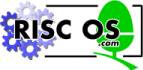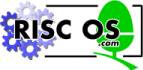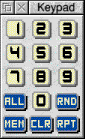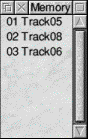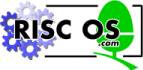 |
www.riscos.com Technical Support:
RISC OS 3 User Guide |
| |





RISC OS 3.7 User Guide
22 - CDPlayer
This application lets you play ordinary audio CDs using a CD-ROM drive on your computer. It allows you to control playback using the same basic controls as you would find on a CD player. It also has a comprehensive programming facility. It's only useful if your computer has a CD-ROM drive fitted (and configured). It is not supplied on all machines.
Starting CDPlayer
 |
CDPlayer is in the Utilities directory on your hard disc or network. To start the application double-click on the !CDPlayer icon. |
 |
Its icon will then appear on the icon bar. |
Click on the icon on the icon bar to open the CDPlayer window
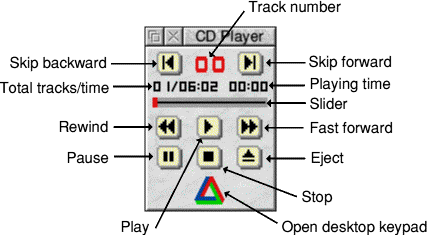
Playing an audio compact disc
To play an audio CD:
- Put the CD you want to play in the CD-ROM drive.
- Click on the Play button in the CDPlayer window.
- Adjust the volume, if necessary. To do this press Menu over the CDFS icon bar icon and choose Volume... to display the CD volume control window.
CDPlayer window
The basic set of controls work in the same way as those of a conventional audio CD player.
- Play starts the audio CD playing.
- Pause stops the CD playing, but holds it in its current position.
- Stop stops the CD playing, and returns to the beginning of the CD.
- Eject stops the CD and ejects it from the CD player.
- Skip backwards and Skip forwards move to the previous or next tracks respectively.
- Rewind and Fast forward move backwards or forwards through the audio track, speeding up as you hold down the button.
- Moving the Slider takes you quickly to any point on the CD.
- Track number shows the number of the track currently playing, or (as above) 00 if nothing is playing.
- Playing time gives you three choices of display. It normally shows the time the disc has been playing. Clicking on this number changes the display to show the time the individual track has been playing; clicking again shows the time left on the disc; clicking again returns to the original display.
- Total tracks/time gives the total number of tracks on the CD, and its total playing time.
- Display keypad displays the keypad (described in the next section).
Keypad window
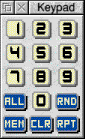 |
Clicking on the triangle icon or choosing Keypad from the CDPlayer menu will open the Keypad window. You can use this window to select which tracks to play, and the order to play them in |
To program the player to play a selection of tracks
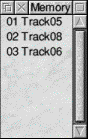 |
Click on the first track number you want to hear, and then on MEM. The Memory window automatically appears, showing the tracks in the program memory.
Repeat this for any other tracks you wish to add to the program memory.
Play the tracks by clicking on Play. |
Other program play functions
- ALL adds a list of all the audio tracks available on the CD to the program memory.
- RND clears the program memory, and creates a randomly ordered list of all the audio tracks to the program memory.
- RPT continuously repeats the tracks in the program memory until you click on the Stop key in the CD Player window. If no program has been set, the CD instead repeats continuously from start to finish.
- CLR is used to clear the program memory. To clear all tracks from the program memory, click Adjust on CLR. To clear individual tracks, highlight the desired tracks and then click Select on CLR.
Notes on playing programs
When CDPlayer is set to play a program, the following restrictions apply:
- You can't drag or click on the slider and slider bar.
- The time display will only show the time the disc has been playing.
- The main CD Player window must be open to allow the programmed tracks to be played.
When playing a mixed mode CD (mixed audio and data tracks), using the ALL button guarantees that all the audio tracks will be played, otherwise the drive will normally stop when it encounters a data track, even if there are subsequent audio tracks.
Setup window

|
Each CDPlayer can be used to control a single CD-ROM drive at one time, which is selected using the Setup window. CDPlayer is supplied already set up to use an IDE CD-ROM drive. You'll only need to change the Setup if you wish to use a drive of a different type (e.g. SCSI).
To open the Setup window, choose Setup from CDPlayer's icon bar menu. |
Click on the + and - icons until the correct device, unit and card numbers are shown for the CD-ROM drive you wish to use. If you're not sure what the numbers should be for a particular drive, you can find them out by typing at the command line.
*CDDevices (and press Return) (see the file Tutorials.StarComms).
It is not advisable to keep switching CDPlayer from one drive to another using the Setup window. This operation should only be performed when CDPlayer is first started. If you need to control more than one drive, you should start the CDPlayer application as many times as you require and change each copy's setup individually before use.
Quitting CDPlayer
To quit the CDPlayer application, choose Quit from its icon bar menu.
RISC OS 3.7 User Guide - 22 JAN 1997




 This edition Copyright © 3QD Developments Ltd 2015
This edition Copyright © 3QD Developments Ltd 2015
Last Edit: Tue,03 Nov 2015