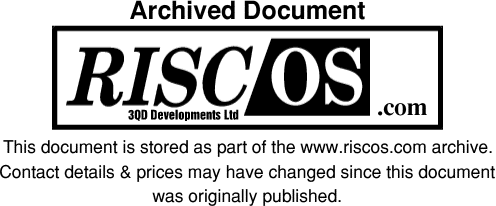
The RISC OS Select Installer
Please note that this article refers to the Installer provided with versions of Select up to 3i4. Later versions of Select (incorporating RISC OS Six) use a more advanced installer that preserves many more user settings.
The Select Installer will preserve a copy of your current boot sequence and install the Select Boot sequence and applications.
Installation of the Boot sequence can be achieved in two ways :
- Ignoring the current boot sequence
- Upgrading from the current boot sequence.
We strongly recommend that you upgrade your boot sequence as this will :
- a) involve the least effort on your part
- b) ensure that the majority of resources and choices which you have made in other applications are carried over
Should you decide that you do not wish the automated installer to upgrade your boot sequence, simply rename the !Boot directory before running the Installer. Renaming !Boot to RO4Boot (or something similar) is sufficient.
What the Installer does
The installer is complex when upgrading a boot sequence. It performs many different upgrades as it processes your old boot sequence. The process it executes is as follows:-
- Move your old !Boot sequence out of the way.
The old boot sequence (if there) will be moved to !Boot.OldBoot. This will be used by the Softload Selector to allow you to return to the old boot sequence should that be necessary.
- Decompress the Boot archive.
The archive is stored inside the installer as a Zip archive and will be automatically extracted and installed in the location you have indicated. - Merge the !System directory.
The !System directory in your old boot sequence will contain components installed by others that may be necessary for some applications to function. The merge will be performed using the standard System update tool that you are already familiar with from the Configuration system for RISC OS 4. You will be able to examine the modules being processed using the Agenda button, or just start the process using the 'Merge' button. - Merge the !Fonts directory
If you have installed additional fonts, these will be incorporated into the new boot sequence. Like the System merge, this uses the Font install tool. - Update application Choices.
The Choices directory contains application choices which you have made. These will be copied from the old sequence to the new. At the same time, the boot configuration will be updated. Any tasks to be run, applications added to the Apps resource, or tasks to be booted from the RISC OS 4 tools will be carried across. Any user- specific modifications that may have been made will not be copied. The Installer cannot know the effect of any modifications that the user has made and errs on the side of caution in not processing these at all.
Certain choices will be moved to different locations in the progressive boot sequence. The primary example of this is the monitor configuration, which will be copied to the hardware configuration section.
Importantly, the Internet configuration will NOT be copied by this process. Internet configuration has changed significantly. It is required that the Internet configuration be re-made by the user. - Merge other system resources.
The general Resources directory contains resources supplied by various companies to support their applications. The most common use is for shared tools (such as CCShared), shared resources (such as ZapFonts) or browser plugins (such as !Java). These will be copied to the new boot sequence to ensure that as many applications as possible continue to function without reinstallation. In addition, browser plugins will be identified and separated into a separate resource directory. This allows such plugins to be manipulated more reliably in the future. The !Internet resource no longer supplies the resources it previously did. In the progressive boot sequence, the internet configuration is split across a number of directories depending on what the settings relate to. In particular, the MimeMap file will be merged to form a new file in the Default section. The Hosts file will be merged with the file in the hardware profile (initially disabled). - Merge Monitor definitions.
The monitor definitions control what the monitor is and its capabilities. These are copied from the original sequence to provide any additional monitors you may have installed. - Merge Library directory.
If you have updated the Library directory, this will be merged with the new Library using the 'User' category. This may be unsuitable for some of the components installed there but the installer cannot know about every piece of software that might be installed there. Copying to the User category allows all the tools to function whilst also ensuring that they are separated from other tools. Once this process is complete, it will be safe to reboot your machine and use RISC OS Select.
The installer will not :
- Copy across user installed boot settings or resources known to be dangerous.
Mostly, this means that if you have directly modified !Boot.Choices.Boot.*, you will have to make those changes again. This is (as stated in section 5 above) to ensure that the system, as installed, functions. - Internet configuration options are not copied across.
You should ensure that you know these before installing.